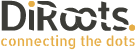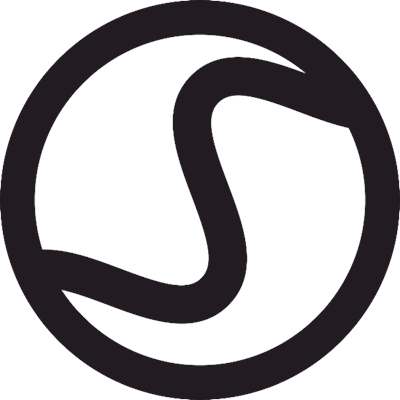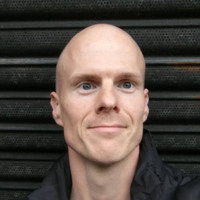The power of Revit Automation for Elements Classification.
Problem
Sensecell is a Swedish company that develops BIM and digital construction tools.
In the AEC sector, with large projects and large teams, it is a major challenge to standardize projects and establish a proper classification of Categories, Families, and Types of elements. During processes, this standardization can be lost due to the manipulation of data by everyone involved in the project. Therefore, the big challenge was to develop a tool that would guarantee the creation of standard models that could be applied by the whole team.
With a focus on automating and standardizing processes and projects, Sensecell has developed a cloud solution, SenseBIMCode, a machine learning tool for easily copying a classification standard from existing data or manually mapping to a specific classification standard directly on the web interface.
This makes it useful for distributing specific classification standards in large projects with many participants.
Challenges and Objectives
Based on this pain for AEC professionals, Sensecell has developed a web-based solution that allows the creation of classification models of Categories, Families, and Types to establish a mapping of project elements.
The challenge was then to establish the link between the web solution and the creation software, establishing this mapping directly in Revit and applying it to the model safely and efficiently.
Solution
To make this process possible, DiRoots has developed a Revit plugin, which allows the user to choose an existing classification model on the web and apply it to their Revit model.
The solution added a custom Ribbon tab to Revit’s user interface to display the SenseBIMCode tool to facilitate its usage.

Solution’s detailed workflow and main features:
Element Mapping.
This command allows users to integrate with the web and choose the desired classification template for mapping the elements.
- Create an account in SenseBIMCode.
- The user sets the Element Mapping in the SenseBIMCode Web Application.
- Download the SenseBIMCode Revit plugin from the website.
- Open Revit and log in to your SenseBIMCode account.
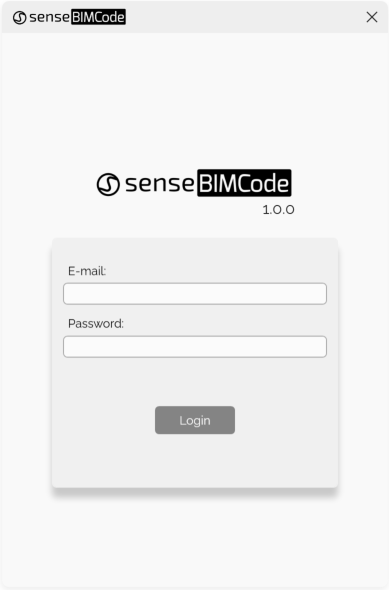
5. Select a template in the drop-down list (the templates are created by the user in SenseBIMCode Web App.).
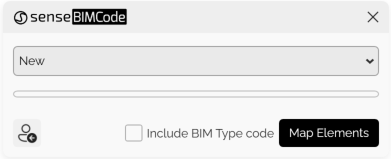
6. Click on ‘Map Elements’ to start the mapping process.
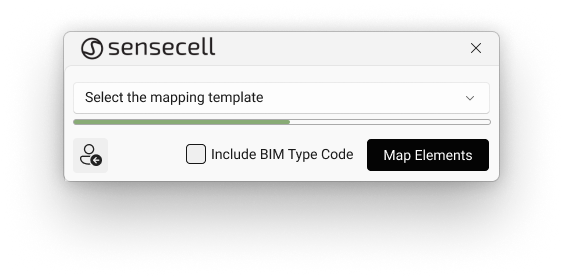
The plugin receives the API response with the classification parameters and values. Then it automatically creates the necessary parameters and populates the values.
Finally, it will generate a report of the mapping results that can be exported to an Excel spreadsheet.
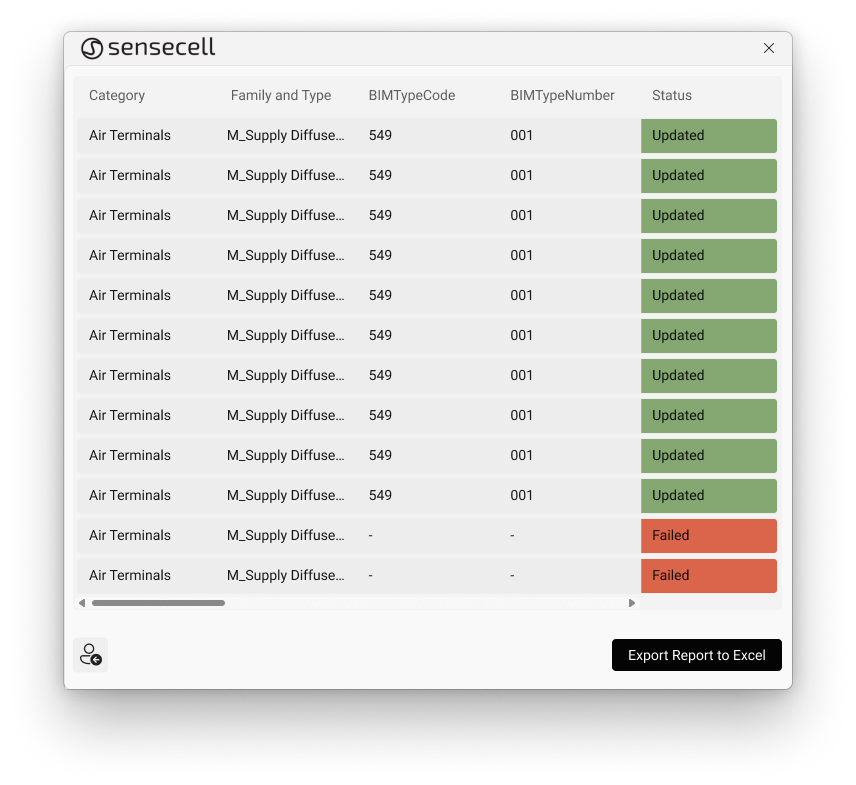
Results
The development of DiRoots’ custom plugin for SenseBIMCode marks a significant advance in the standardization and efficiency of information management.
This plugin not only simplifies the integration and use of intelligent codes, but also contributes to the potential transformation of technology to drive a positive evolution in the way projects are designed.
Through this successful partnership, Sensecell also intends to extend the tool to CAD software in partnership with DiRoots, so that the efficiency of model data manipulation reaches all professionals and users of the main software in the AEC sector.
Client Feedback
We recently had the pleasure of working with DiRoots on the development of a custom Revit plugin for our cloud-based classification tool for building components.
From the get-go, we got a very positive impression of DiRoots, and our initial meetings both reflected a high level of competence as well as them being very pleasurable individuals.
The team intuitively understood what we were trying to achieve and quickly came up with a draft of the solution which already set our expectations high. These expectations were surpassed both functionally and aesthetically in the final product!