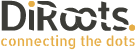The power of Revit automation for Detailed Assembly Drawing Production.
The Problem
Concremat is a Portuguese company that designs and fabricates precast concrete structural components. Due to the increasing market demand for precast components to accelerate construction, Concremat needed help to meet the enormous demands.
The primary problem was that the workers at the factory were waiting for the detailed blueprints, and the BIM team was experiencing immense pressure due to this situation. With a growing number of projects being approved, the diligent efforts of Concremat’s BIM team to create enough production drawings to keep up with the factory’s ideal pace were insufficient.
Concremat reached out to DiRoots with the aim of enhancing productivity and alleviating the burden on their team in an innovative and sustainable way. DiRoots developed custom tools that simplified the lives of the BIM team and accelerated the workflow for designing efficient solutions.
Challenges and Objectives
Concremat faced significant challenges due to an inefficient and manual process of creating detailed precast drawings in Autodesk Revit. These drawings must be delivered to the factory in perfect quality and at the right time. The BIM team responsible for the production drawings creates all the details for each concrete element in a project, making the entire process very expensive and time-consuming.
Manual workflows waste time and money for skilled technicians and engineers; an intelligent solution would be much more efficient.
To address the issue presented by Concremat, DiRoots’ team proposed a custom solution with the following objectives in mind:
– Automate the production detailed drawing creation
– Streamline processes
– Increase productivity
– Ensure quality control
With the evolution of technological resources, they concluded that having a custom software solution to automate their drawing production workflows is the right choice.
Solution
Develop a custom Revit add-in to:
– Create Assemblies / Disassemble.
– Edit Assembly Origin.
– Create Assembly Views.
– Create and assemble drawings, including annotation and dimensioning.
Solution’s detailed workflow:
The plugin adds a custom ribbon tab to Revit’s user interface to group all the commands into a single location to facilitate its usage.

1. Create Assemblies/Disassemble.
This command lets users quickly create Assemblies from a selected Structural Element and its hosted items.
1.1. The user selects a Structural Element in the active Revit model.
1.2. The plugin will analyze the selected elements and list its hosted items (Structural Connections, Structural Rebars, etc.).
1.3. The user can define the Assembly name and which hosted element should be included in the Assembly.
1.4. The plugin creates the Assembly with the Structural Element and the hosted items.
This feature allows users to quickly add the correct elements to an Assembly in a complex environment without needing to pick objects one by one or isolating elements in the View.
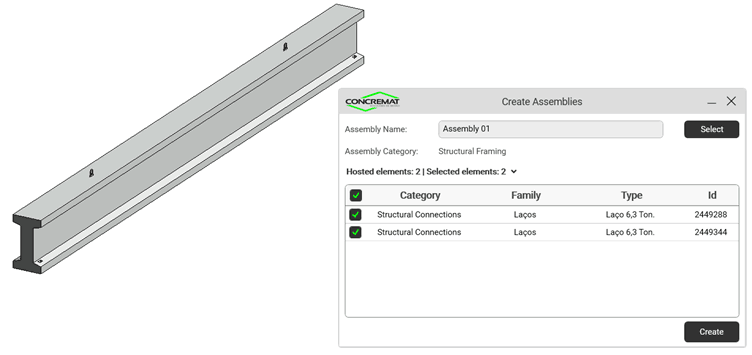
2. Edit Assembly Origin
After creating the Assembly, the origin point might not be in the correct orientation. That happens because Revit uses the model’s global orientation as a reference for the Assembly’s local origin.
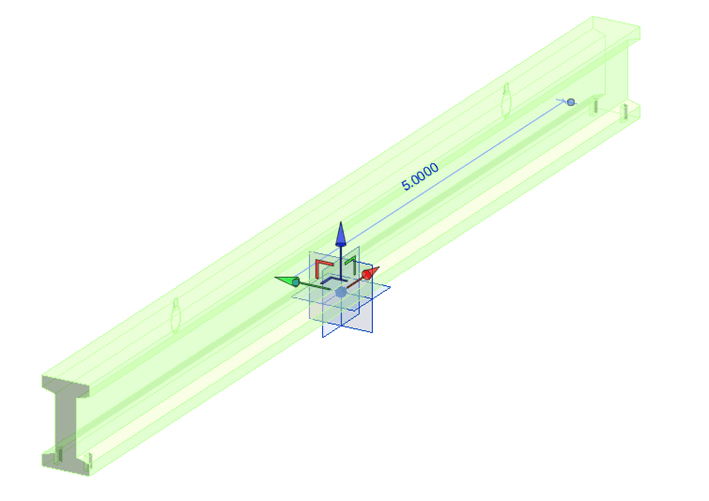
2.1. To correct the orientation, the user can quickly run the tool and select the direction of the frontal face of the element. The plugin will automatically rotate the Assembly’s local origin to match the selection.
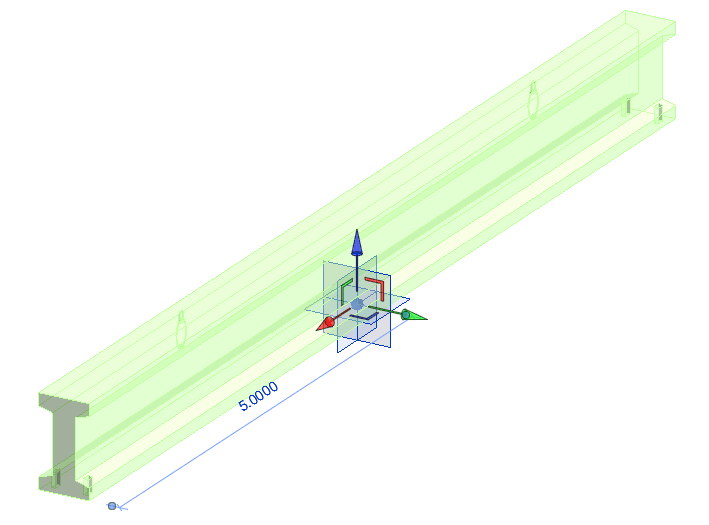
3. Create Assembly Views.
This feature automatically creates predefined detailed Views for Assemblies. The number of Views and the detailed items necessary to compose the production drawing Sheets were defined according to Concremat’s standard for each structural element type.
3.1. The plugin is configured by the user to create the Views that meet the project requirements.
- Dimension settings
- View settings
- View Name
- View Template
- View Scale
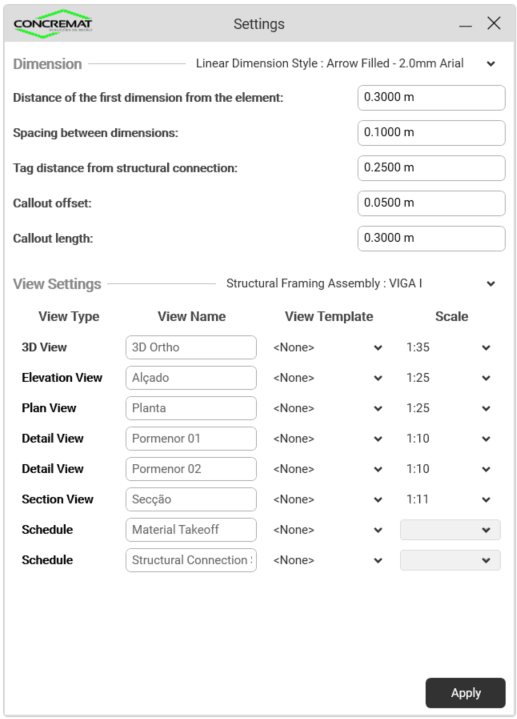
3.2. The user selects the Assemblies in a list view.
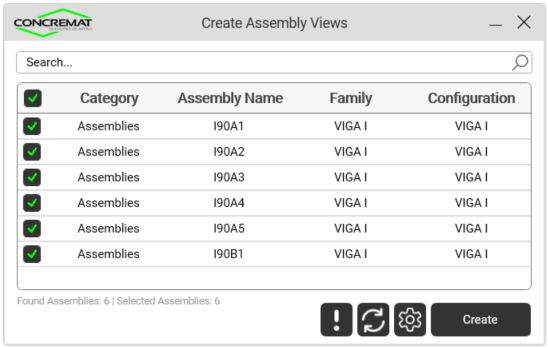
3.2. The plugin creates the Assembly Views and Schedules for the selected Assemblies.
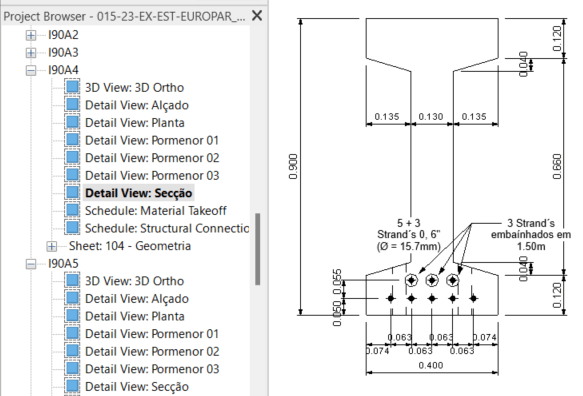
4. Create Assembly Drawings.
After creating the detailed Views, the user can use the Assemble Drawings command to gather the Views of selected Assemblies into one Sheet, placing the Viewports and Schedules correctly by defining a Sheet Template.
4.1. The user selects the Assembly Category.
4.2. The user selects the Sheet Template.
4.3. The user selects the Assemblies.
4.4. The plugin creates the Titleblock and places the Views and Sheets into it using the Template Sheet as a reference for the location of the Views.
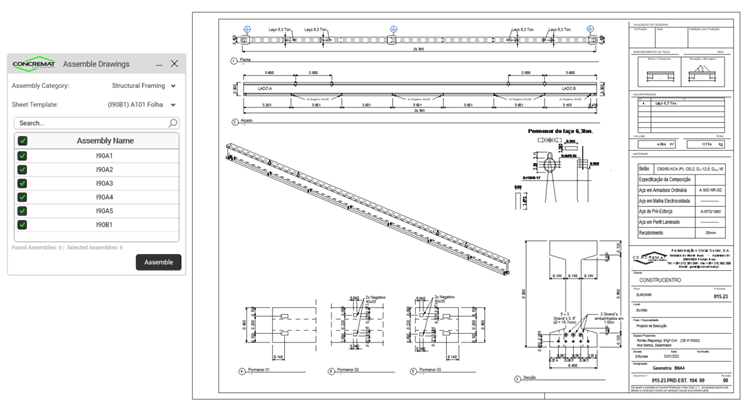
Results
The custom tools developed for Concremat allowed its engineering team to reduce many hours of View creation and detailing into minutes of setting up the desired configuration and automatically generating the production drawings.
By investing in tools created specifically to suit Concremat’s ongoing workflow, the company can generate engineering solutions more efficiently and ensure project quality control.

Client Feedback – Romeu Reguengo – Concremat’s Managing Director
Our analysis of the partnership between Concremat and DiRoots was fantastic, deserving a solid 5-star rating. From monitoring to the dedication and support provided, they stand out for their excellence.
As for the tool, it translated into significant benefits, with a reduction of almost 70% in the time spent before the plug-in implementation. This solution not only boosted our potential but also positioned us ahead in the prefabrication landscape.
Considering that the future lies in adopting BIM technologies, DiRoots is an essential ally for our success.